Manage a Session
- Enroll employees in a session. - Place employees on the wait list. - Withdraw employees from a session. - Move employees to another session. - Mark sessions as Completed.
You can manage enrollment and track attendance for in-services and external training using the Session Manager. Before following the steps below, set up your in-service or external course as a Training Catalog Item and create a New Session.
Navigate to Session Manager:
1. Select Menu > Training & Education > Session Manager.
2. In the Session Manager screen, search for the session you would like to modify filtering by course or date. Select the session.
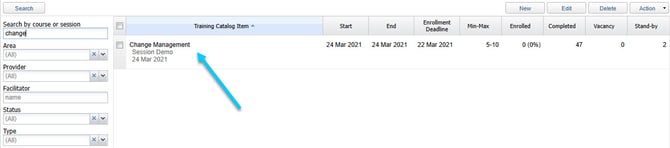
Enroll Participants:
3. Select the Participants tab.
a. Select Action > Enroll Participant(s).
b. Search for and select the desire employee(s).
c. An Enrollment Confirmation window will appear, click OK.
d. Select Search to view all enrolled participants.
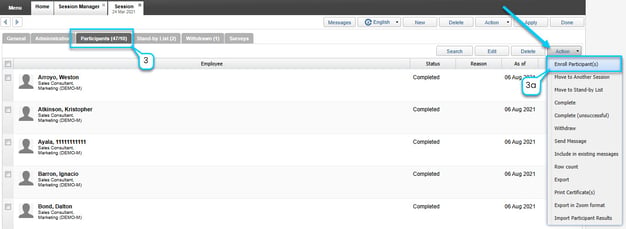
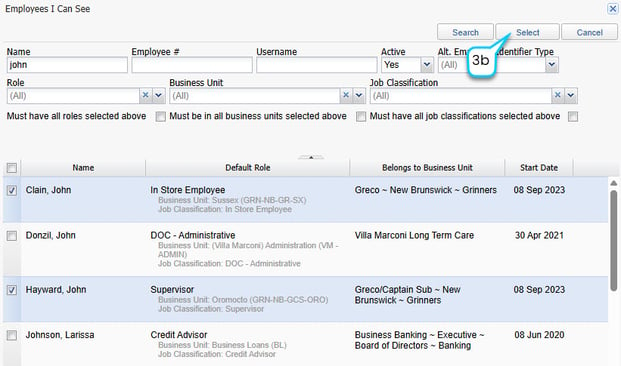
Move an employee from the Participants list to Stand-by List or Withdrawn sections:
4. To move an employee from the Participants list to Stand-by List or Withdrawn sections, place a checkmark by the desired employee(s).
a. Select Action > Move to Stand-by List.
b. Enter a reason for the change if applicable.
c. Select Ok.
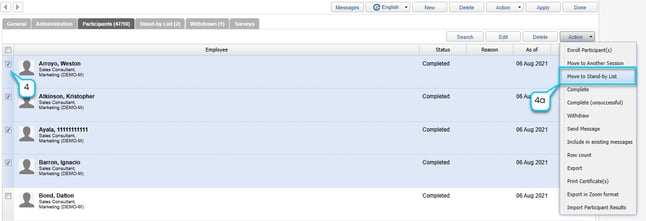
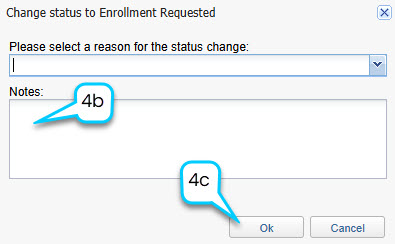
Or
d. Select Action > Withdraw.
e. Enter a reason for the change if applicable.
f. Select Ok.
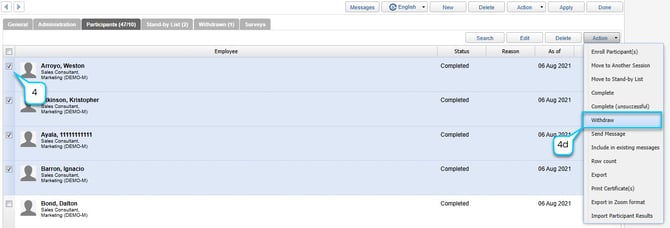
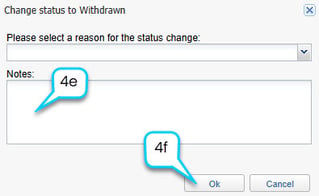
Move an employee from the Stand-by List or Withdrawn sections to the Participants section:
5. To move an employee from either the Stand-by List or Withdrawn sections to the Participants section, place a checkmark by the desired employee.
a. Select Action > Enroll.
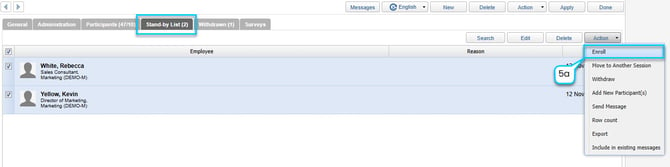
Move an employee to another session:
6. To move an employee to another session, place a checkmark by the desired employee(s) within the preferred section.
a. Select Action > Move to Another Session.
b. Select the desired session in the Move To Another Session pop up window.
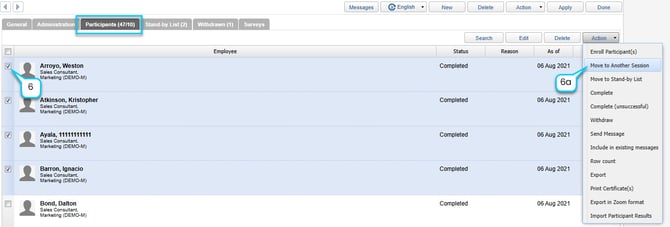
Mark session as Completed:
7. To indicate that an employee has completed the session, place a checkmark by the desired employee(s) in the Participants list.
a. Select Action > Complete.
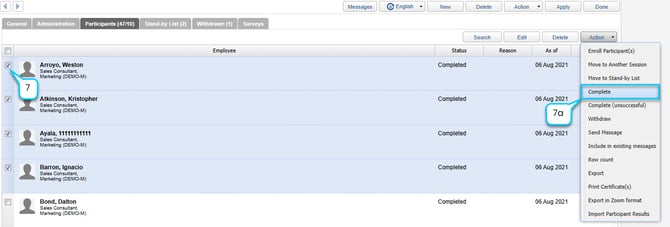
8. Select Done to save session changes.