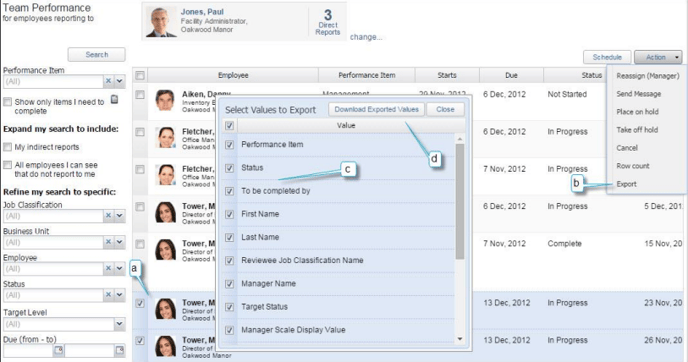Managing Performance Reviews
Select Team Performance dashboard tool on the Home page to manage performance reviews.
View Performance Results
1. At the bottom of the screen select the List View tab.
a. Select the employee performance item to view.
i. Select the results to display the graphical view.
ii. Select View Results to view the responses for the selected section.
1. Select Print Preview to print the selected section.
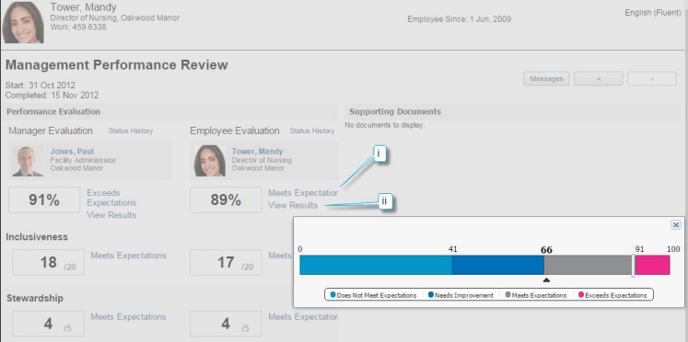
Edit Performance Status
2. At the bottom of the screen select the List View tab.
a. Select the employee performance item to edit.
b. Select Action >
i. Reassign (Manager) to pass the questionnaire to an alternate manager, if applicable. Performance items can be passed between managers until it is published (see note below).
ii. Place on hold to place the performance item on hold.
iii. Take off hold to reactivate the performance item (the performance status will revert to previous status).
iv. Cancel to cancel the performance item.
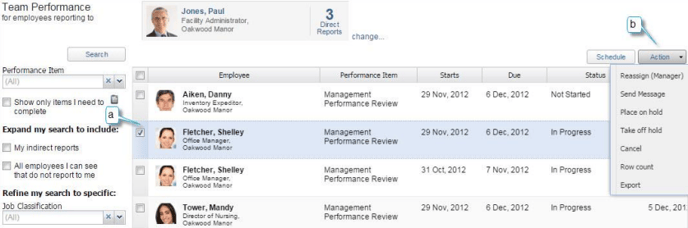
Performance Items that have published, rather than saved are “Complete” and can no longer be edited. If there is a need to modify the item, it will need to be deleted and re-assigned.
Deleted Performance Items cannot be recovered – they will need to assigned and completed again.
Export Performance Reviews
3. At the bottom of the screen select the List View tab.
a. Select the employee performance item to export into Excel.
b. Select Action > Export.
c. Place a checkmark beside the information you want to include from Select Values to Export list provided.
Some clients prefer to include all available values in the export, then to sort, manipulate, and delete extra information in Excel afterwards.
You may find it easiest to export the following recommended values:
Performance Item
Status
Manager Name
Manager Display Value
Reviewee Display Value
First and Last Name
Due
As of date
d. Select Download Exported Values.
e. A confirmation window will display. Select Yes.